Our Shipping & Return Extension simplifies order management and enhances customer satisfaction. With this module, store owners can easily manage shipping rules, track orders, and handle return requests seamlessly. Admins can configure shipping methods, define return policies, and monitor all return requests from a single dashboard.The extension eliminates the need for manual updates or separate spreadsheets for returns and shipping. Instead, admins can quickly process returns, update order statuses, and maintain accurate records — ensuring smooth operations and happy customers every time.With this solution, managing shipping and returns becomes effortless, giving your store more efficiency and your customers a better post-purchase experience.
Table of Content
Features
- Limit shipping methods
- Limit shipping by customer’s shipping data.
- Limit shipping based on cart attributes and order info.
- Enable/ disable the extension module
- Restrict shipping for specific postal code, place, or country
- Set shipping rules for limited product quantity, cart total, etc
- Limit shipping according to the customer groups
- Limit shipping for specific product categories.
- Bring forth the best delivery options for selected location customers.
Steps:
- Extension Installation Guide
- How to configure?
- General configuration
- Frontend
Extension Installation
- Download the zip file
- Extract it and put into <Magento-Directory>/app/code/
- Open CLI in magento directory and Run magento installation commands
- php bin/magento setup:upgrade
- php bin/magento setup:di:compile
- php bin/magento setup:static content:deploy
- php bin/magento cache:clean
- php bin/magento cache:flush
How to configure?
- Configuration login to the magento admin Stores > configuration > vdcstore > shipping restriction > general option > enable extension.
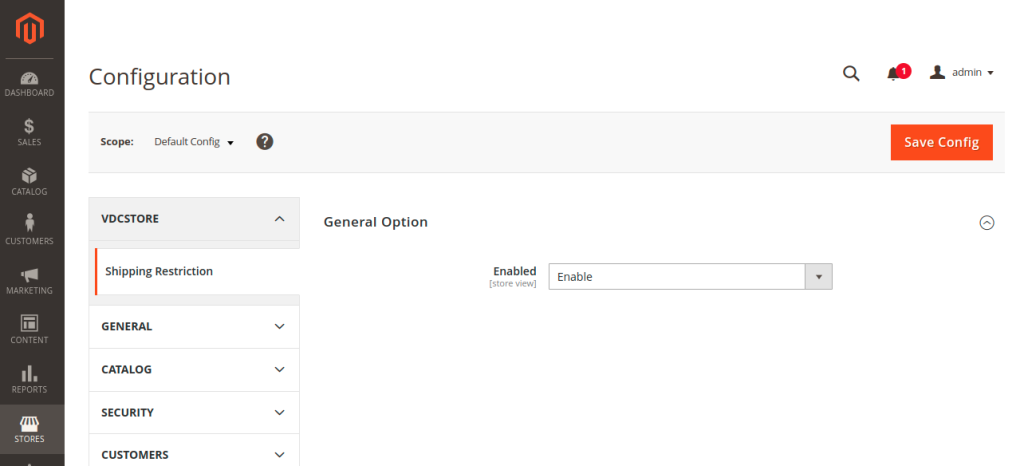
- In magento 2, navigate to sales > shipping restrictions and click add rule to restrict shipping by location.
- Enter a restriction name and choose all of the delivery methods you wish to block.
- Then, in the conditions section, insert a restriction message. Select the shipping areas option.
- Set any more sections as needed, then save the rule.
General configuration
- Restriction Rule Name :
- Provide the name of a restriction rule that will be displayed in the admin area. It will be visible on the grid.
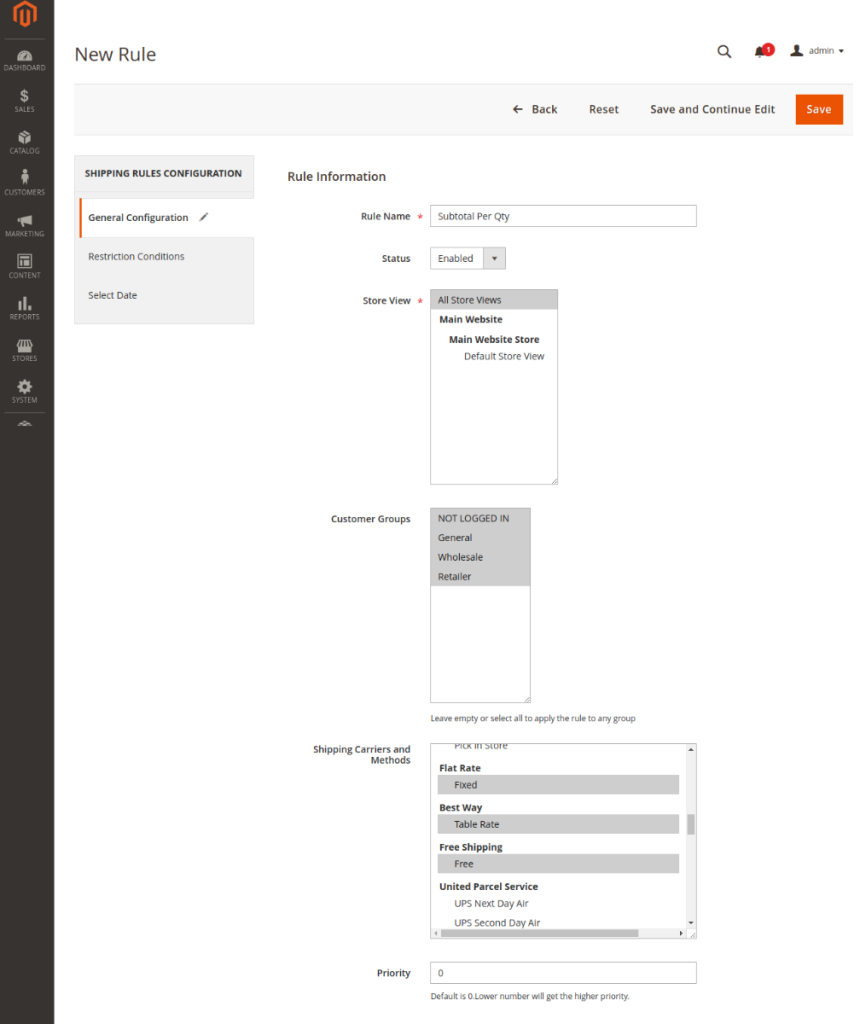
- Restriction Status :
- Set the status to active if you want the rule to be active.
- Store view :
- Select which stores are applicable for this rule. To impart the rule to any store, leave the field empty or pick all. This feature is extremely handy for global scale business that have multiple online stores.
- Customer groups :
- Select the customer groups to be applicable for the rule. For example, you can limit wholesalers access to the magento 2 free shipping method. To apply the rule to all group, leave the field empty or pick all.
- Shipping carriers and methods :
- Indicate a list of shipping carriers to be blocked. When a shipping carrier is chosen, all of its shipping methods are immediately prohibited. Furthermore, the module allows you to restrict only the carrier s superfluous delivery methods rather than restricting all of them.
- Priority :
- Assign a priority based on your needs.
- Restriction conditions
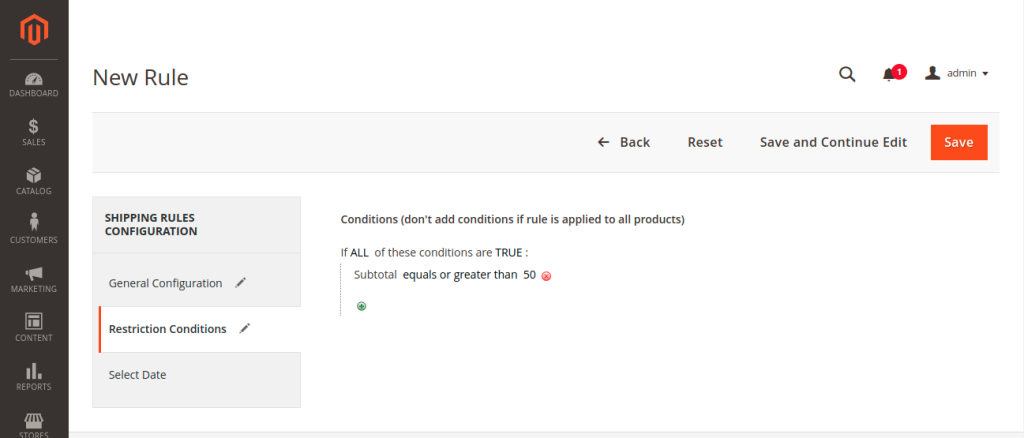
- By default, the rule will show the selected shipping method only if the conditions are met.
- If you select a customer group but do not configure any shipping method or condition, the rule will not restrict any shipping methods all available methods will remain visible for that customer group
- Select dates
- You may set the date for rules on the chosen tab.
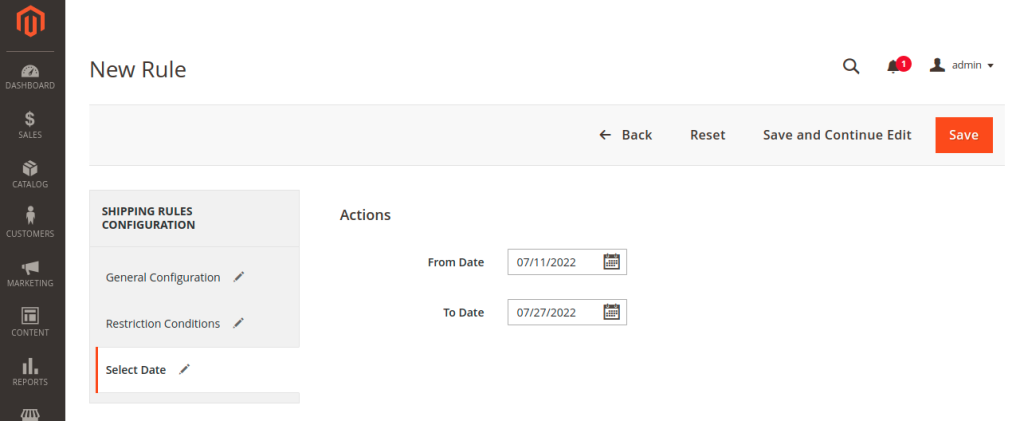
- Now save the rules, and you should see something like this:-
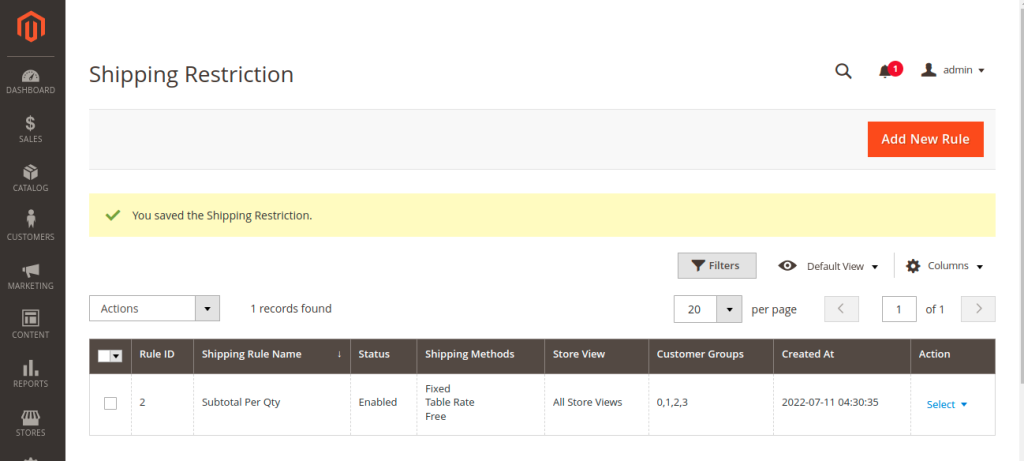
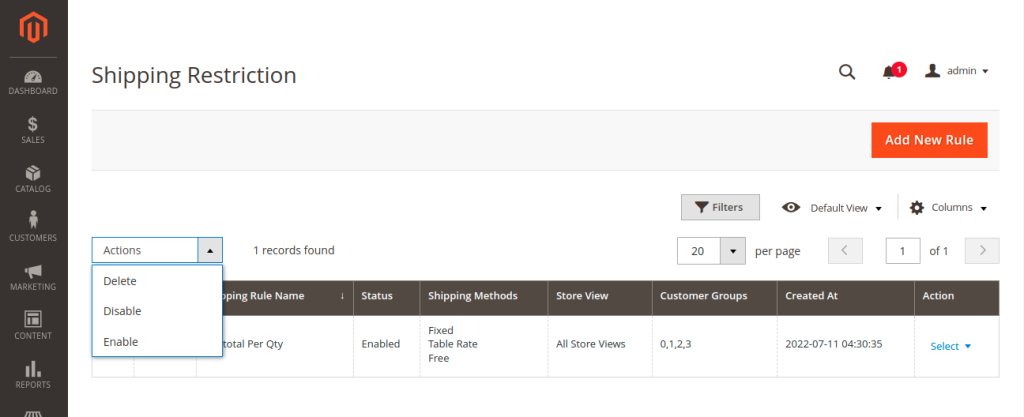
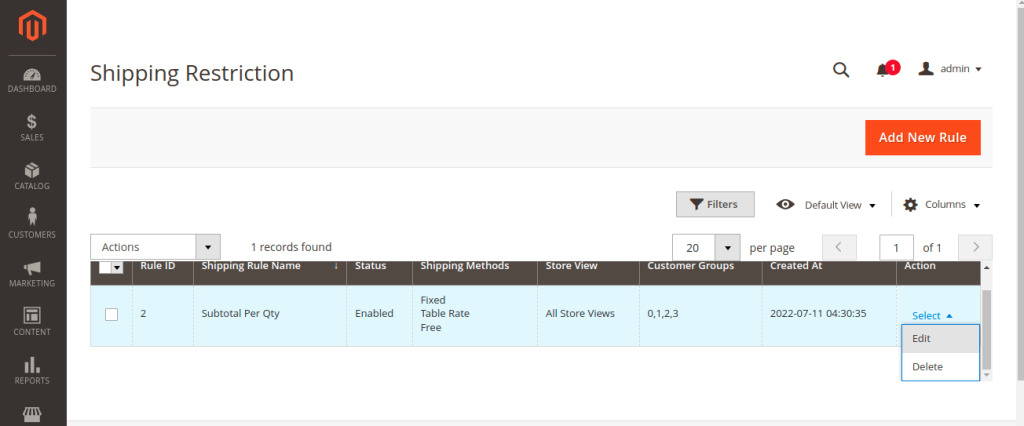
- The grid displays all the restriction rules, including id of the rules, their status, name, shipping carriers and methods, customers groups, and store views in one location.
- You can easily control all the shipping restriction rules that you ve added directly from the grid.
- You can edit them from the action column. You can also edit multiple rules at once by selecting all the rules and then choose from the actions drop down menu. You can delete,disable or activate the rules to gather.
Frontend
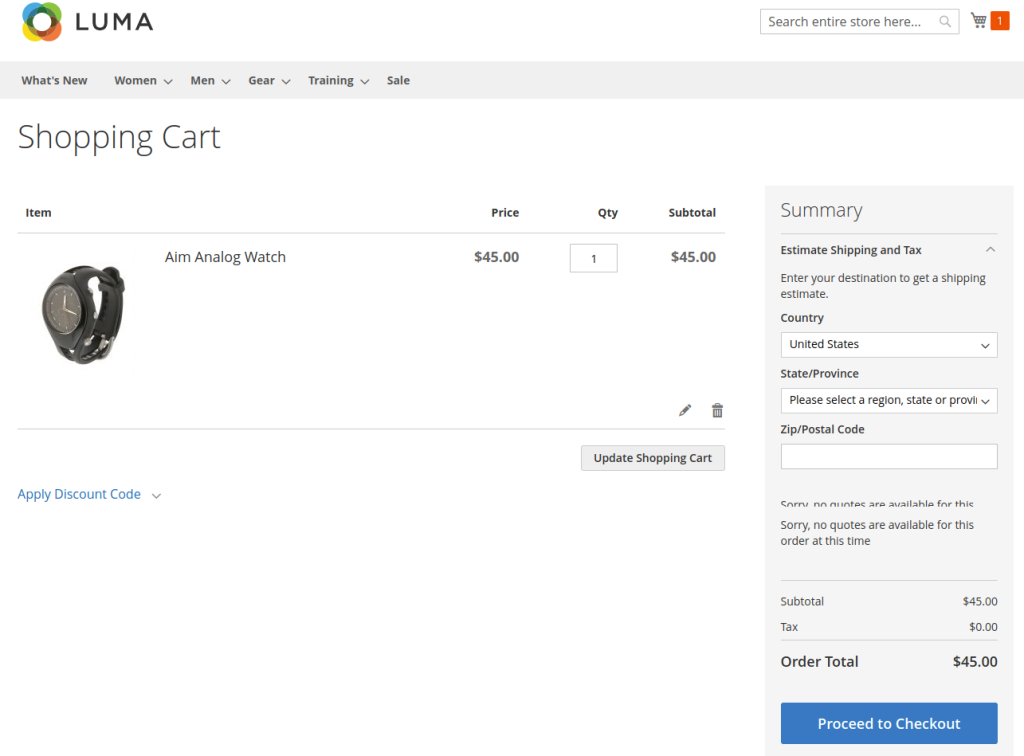
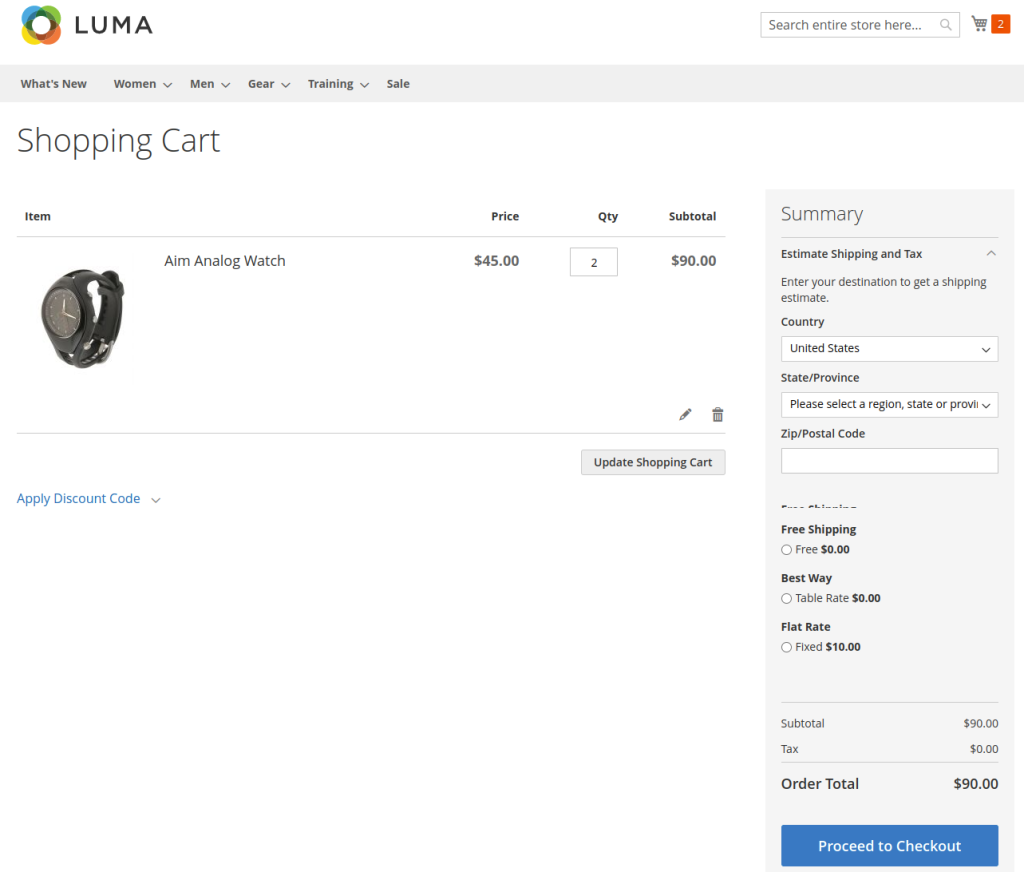
How It Works ?
You must select customer group also.
1) Example 1: Show Free Shipping If Subtotal ≥ $500
- Goal: Free Shipping should appear only when customers spend $500 or more.
- Configuration:
- Method: Free Shipping
- Condition: Subtotal Equal or greater than $500
- You must select the Customer Group(s) also.
- Result:
- If subtotal = $600 ->Free Shipping is shown
- If subtotal = $250 -> Free Shipping is hidden
2) Example 2: Hide Express Shipping When Subtotal Is Large
- Goal: Hide Express Shipping when subtotal is greater than $1000.
- To hide when condition is true ->reverse it.
- Configuration:
- Method: Express Shipping
- Condition: Subtotal Less than or equal to $1000
- You must select the Customer Group(s) also.
- Result:
- If subtotal = $1500 -> Express Shipping is hidden
- If subtotal = $800 -> Express Shipping is shown
- Important: The rule logic shows the selected shipping method only when the condition is TRUE.
- To show when condition is met, configure the condition normally.
- To hide when condition is met, configure the opposite condition.
- You must select the Customer Group(s) also.