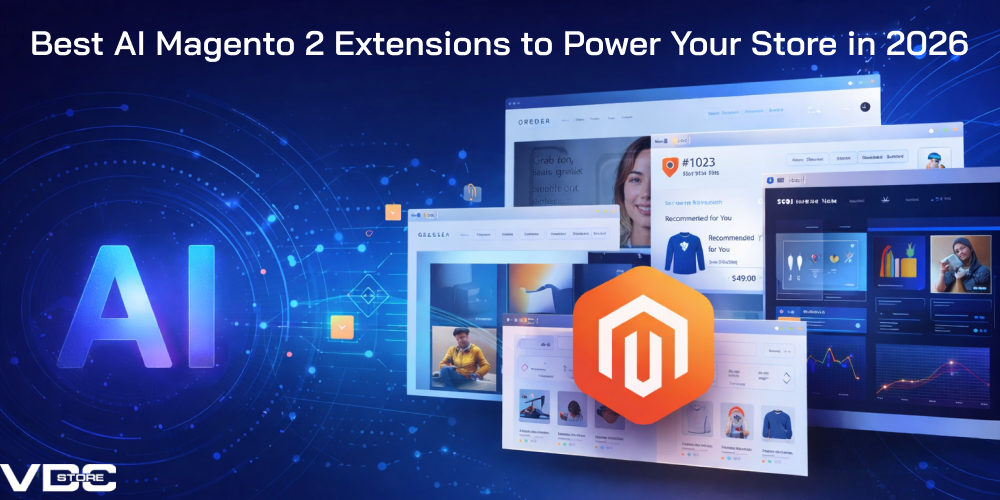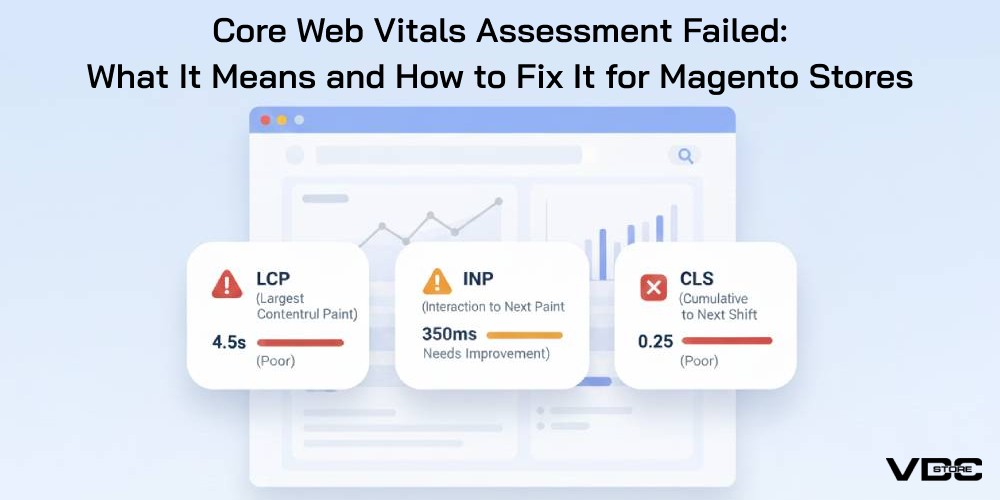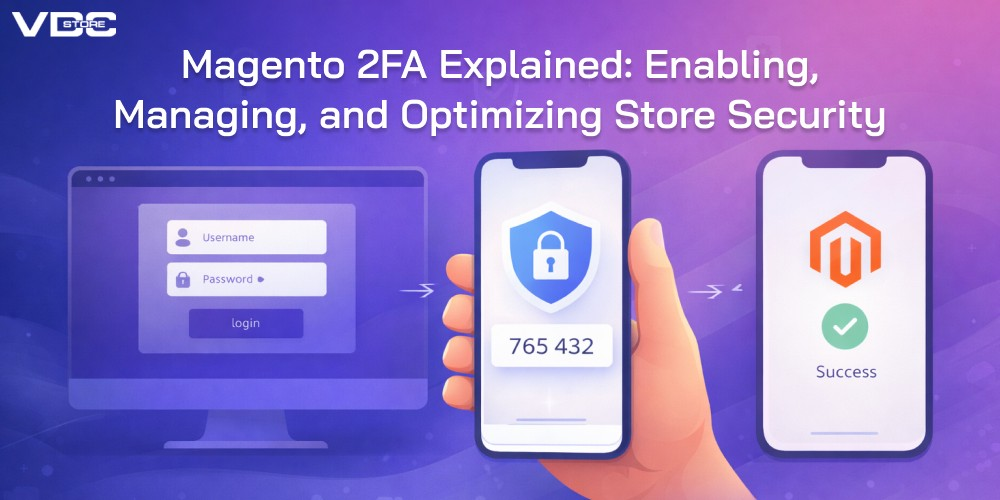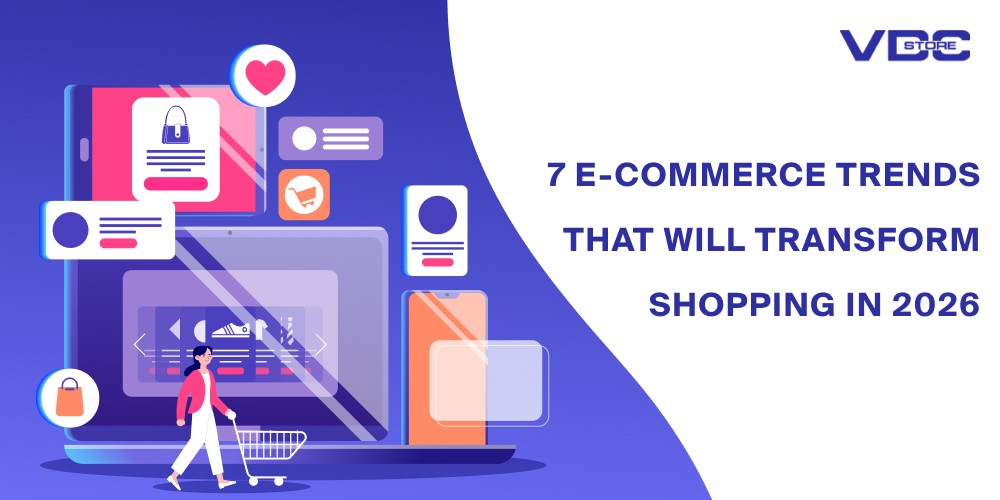How To Install a Magento 2 Extension
Installing extensions in Magento 2 can significantly enhance your store's functionality. This comprehensive guide walks you through the complete installation process.
Extension Installation Methods for Magento 2
1. Manual Installation of a Magento 2 Extension
2. Install a Magento 2 Extension from Marketplace
Manual Installation of a Magento 2 Extension
- Download the .zip extension file.
- Extract the .zip extension file.
- Verify and copy the Magento extension files into the app/code folder.
- Install the Magento 2 extension and check its status.
- Open Cli in the Magento directory and follow the below commands:
- php bin/magento setup:upgrade
- php bin/magento setup:di:compile
- php bin/magento setup:static-content:deploy -f
- php bin/magento indexer:reindex
- php bin/magento cache:flush
Things Need Before Installing an Extension from the Marketplace
Before you install an extension from the Magento Marketplace, make sure you have the following ready:
- Magento Marketplace Account: You need to be logged into your Magento Marketplace account.
- Admin Access: You must have full access to your Magento admin panel.
- Composer Installed: Make sure Composer is installed on your server. It helps manage and install extensions.
- Backup Your Store: Always take a full backup of your Magento store before making changes.
- Enable Maintenance Mode: Turn on maintenance mode during installation to avoid any issues on the live store.
Install a Magento 2 Extension from Marketplace
1: Check If the Extension Works with Your Magento Version
Before installing any extension, it’s important to check if it supports your Magento version.
You can find your store's Magento version by running this command in your terminal:
php bin/magento --version
Now, visit the extension’s page on the Magento Marketplace. Look under the "Release Notes" section to see if the extension works with your Magento version.
Once you confirm compatibility, go ahead and purchase the extension.
Note: You don’t need to manually download the extension from the Marketplace. Magento automatically installs it using Composer.
2: Install the Extension Using Composer
Open your terminal and go to your Magento root folder. Use Composer to install the extension:
For the latest version, run:
composer require vdcstore/backend-reindex
For a specific version like 2.1.2, run:
composer require vdcstore/backend-reindex:2.1.2
Then, run the following Magento CLI commands:
composer require Vendor_Name/Vendor_Module
php bin/magento setup:upgrade
php bin/magento setup:di:compile
php bin/magento setup:static-content:deploy -f
3: Clear Magento Cache
Once the setup is done, clear the cache:
php bin/magento cache:clean
php bin/magento cache:flush
4: Enable and Register the Extension
Now enable the module using this command:
php bin/magento module:enable Vendor_Module
php bin/magento setup:upgrade
php bin/magento setup:di:compile
5: Check If the Extension Is Installed Properly
To confirm that the extension is active, run:
php bin/magento module:status
Also, you can go to your Magento admin panel:
- Navigate to Stores > Settings > Configuration
- You may see a new section with the vendor’s name
- From there, you can manage and configure the extension settings
If it's a frontend feature, check your website. If it's an admin tool, try accessing its options in the admin panel.

 AUD -
Australian Dollar
AUD -
Australian Dollar GBP -
British Pound
GBP -
British Pound INR -
Indian Rupee
INR -
Indian Rupee SGD -
Singapore Dollar
SGD -
Singapore Dollar